Pirate Creative Server

How to go to the PirateCraft Creative Server
From survival you can use /server creative or if you use /gm 1 it will automatically send you there! You can also switch servers from the /go menu!
Use creative.piratemc.com in your server browser for quick join!
How do I get back to Survival?
You can use /server survival or use the /go to get back to the survival server. Alternatively, you can go to the creative spawn via /home and right-click the survival npc.
What is the PirateCraft creative?
PirateCraft Creative plots is a flat-world separated into 64×64 plots for people to claim & merge into their own flat world.
PirateCraft Creative is unique, in that we use it for more than just plot builds! We use it for community build projects for survival, community event building and testing, community designing and testing custom items for events, as well as just being able to build creatively in your plot using all our creative tools!
- Community Treasure PirateCraft Creative has tools and systems to allow anyone to design Items, loot treasure for Events, Kits, Treasure Chests etc. This is unique to PirateCraft to allow the community to help build the items they want to see in survival!
- Trial PvP mechanics You can use the Creative to test PvP Potions, Custom Items, PvP arenas, Traps or anything that requires survival, use /gamemode survival at any point, this allows you to test things before committing to building in survival!
- Testing Redstone builds, we have the same redstone mechanics on creative as we do on survival
- Learn how to make big doors using /doors
- Battle Moving ships on Creative! That’s right! Ships work on Creative! Build and test your ship design works on Creative!
- This is how we will be testing NEW SHIPS that will be introduced, this allows you to design new ship types for survival!
- We also hold ship building competitions for docks!
- Community build projects happen on creative for Events public warps, Shops, Spawn, Cove etc, This is so we can use the many creative tools I have available for speed and creativity as a team.
- We have already started on re-designing /warp shop2 before this blog post went live! Spy on the progress on the live map!
- If you wish to upgrade any part of the survival public spaces, please make a staff application for builder so it can be organized!
- Creative build competitions, for example we have had Halloween Pumpkin design competition.
- Testing has moved to creative, There are many plugins and systems that require testing for survival, this is a fast and effective way for people to quickly test new things! I still have the test server for very specific tests, but smaller testing will happen on creative for everyone to play early!
- Creating Survival Quests, We have planned to have quests for years! Do you have a pirate story you want to tell? Come up with quest ideas and make them a reality on survival by building them on Creative! This is one of the more complex jobs for people!
- Building and testing a new resource pack The PirateCraft resource pack can be built and tested on creative before being pushed to survival.
Plots can be merged into mega plots (/plot merge), friends can be added and settings can be set per plot. Worldedit and VoxelSniper tools are available to use inside your plots.
You can merge plots to create one large plot creating your own flat-world! The maximum number of plots you can merge is 16 64×64 plots and you get the roads too!
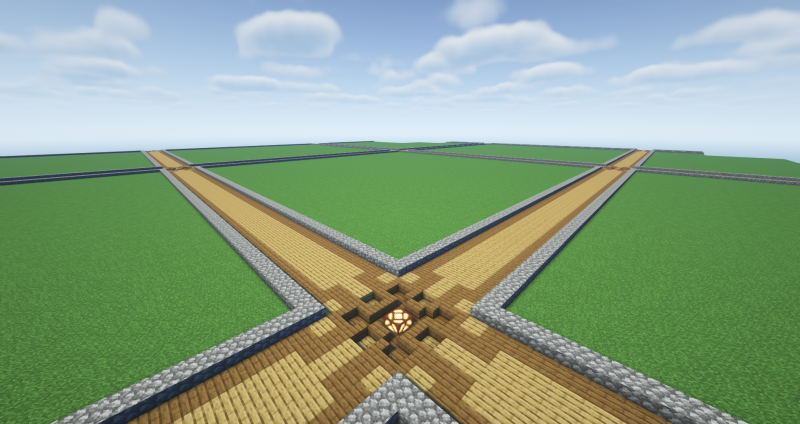
How to get started
When on creative you can go find a plot and use /plot claim when standing inside or you can directly use /plot auto, which will find a free plot for you and claim it.
Further info about plots can be obtained from using /plot help.
Creative Worlds Explained
You can see the live map of Creative by going to the live map page.
We have multiple worlds on Creative, some have different purposes.
| World | Purpose |
|---|---|
| creative | This is the first world you join, its a normal creative plot flatworld for everyone to build whatever you want! |
| treasure | Normal Creative plot flatworld with smaller plots, designed for creating “assets” to use in server projects, like Trees, Shipwrecks or event items. |
| hubflat | Builder only world, shared space for the build team |
| Nassau | Current event world that can be updated at any time by build team, event worlds will be loaded and unloaded when they are required. |
| PirateCraft_1 | Copy of the Survival world seed, Regions are loaded when server build projects are being worked on, like the marketplace, again Build team only. |
| | Multiple additional worlds will come later for all players, including a new ocean world. No eta. |

Live map
You can view a live map of all the Creative worlds on the Live map page.
Save your inventory
You can save your inventory! You can save and restore your inventory, so you can have building materials or saved event items. I have come up with this awesome solution for when I run item creating events, staff will be able to access saved inventories to copy items you have created! No need to go find chests in the treasure world (Which you should still backup the items in)
/invsave saves your current inventory
/invlist lists your saved inventory
/invload loads a saved inventory
/invremove removes a saved inventory
/invcheck views a saved inventory in read only mode
Edit Signs
Edit signs with shift+right click, or you can use commands
/se 1 <tab> will edit line 1 of your sign and you can tab complete whats on it.
/scopy will let you copy signs!
Custom maps from images!
Builders can now create custom maps from images! This allows builders to create unique banners/images onto maps from images! This should hopefully allow builders to create really unique server builds!
Simple as /tomap <image url>
/maps to manage previously made maps
Each map is 128px x 128px so make sure to resize images first before creating
Creative build working Ships, Doors and Bridges
To match our Survival features, you are also able to build working Ships, Gates and Bridges also on PirateCraft Creative.
Block Rotation Wrench
Rotation wrench tool, use /rotationwrench to get a tool that lets you rotate blocks!
Creating and submitting custom items
I have created a more simplified, faster method for players to create & submit custom items for events, treasure chests, kits etc on Creative, its also much faster for staff to view and pick items from players!
You can find a guide in-game by using /customitem
- Open your creative inventory and find an item you want to give a fancy name, lore and enchants! Put this in your inventory.
- Set the items name by holding the item and using /itemname &cNew Name
- You can use any vanilla /colors for your item name, you can even mix and match colors /itemname &cMy &eAmazing &6Item
- You can use the full spectrum of hex codes from /colorpicker by using shift+click to insert the colors where you want in the itemname!
- You can use /gradient along with /colorpicker to automatically create gradient name colors for items!
- Gradients can also be made using a website like RGB Birdflop, make sure you select “Legacy output” and use this in itemname! This is limited to the size of the Chat input box!
- You can add special characters into your Item name by using this website, just copy/paste the icon you want to use in name or lore of your item.
- Use /customitem 3 for in-game guide.
- Copy the lore template from the pre-made /kits, Decide how rare you want your item to be, then decide how many lore lines you want, and grab a copy of the lore from the kit you want.
- To copy the lore from the kit template you picked, hold the kit template and use /copylore, switch back to your custom item and use /pastelore.
- Use /customitem 4 for in-game guide.
- Edit the lore lines, these are already pre-populated after copying from a kit template with the correct itemlore line number.
- Hold your item and use /itemlore <linenumber> <newtext> the only thing to take note of is the /colors of the lore, to make sure they match the /customitem structure, the template colors the ones to use.
- Use /customitem 5 for in-game guide.
- Hold your item and use /enchant this will bring up a menu of clickable enchantments your item can have.
- Use /customitem 6 for in-game guide.
- Save your items for submission! Cleanup your inventory to just your custom items to save and use /invsave, you can save up to 5 inventories like this, they overwrite after you go past 5, be careful, keep backups in /warp treasure and your echest.
- Saving your inventory in this way allows you to send the ID to staff so they can open it up!
- You can duplicate items by middle clicking them, or using /ie amount <no>
- Always put a copy of your items into a chest in a plot, use /warp treasure for this purpose.
- Managed your saved inventories with /invlist
- You can delete a saved inventory with /invremove
- Load a saved inv with /invload
- Check a saved inv with /invcheck
- You can also backup items into your enderchest
- Use /customitem 7 for in-game guide.

Plot Commands
Claiming
- /plot claim Claim the current plot you are standing in
- /plot auto Claim the nearest plot
- /plot delete Delete a plot
- /plot swap Swap two plots (Admin only)
- /plot move Move a plot (Admins only)
- /plot copy Copy a plot (Admins only)
Plot flags
- /plot flag
- /plot flag list
Teleporting
- /plot visit [player|alias|world|id] [#] Visit a plot Aliases: visit,v,tp,teleport,goto,home,h
- /plot kick Kick a player from your plot
- /plot middle Teleports you to the center of the current plot
Settings
- /plot trust Allow a pirate full permission to build in your plot
- /plot add Allow a landlubber to build, as long as you are online!
- /plot deny Deny a scub from your plot
- /plot remove Remove a player from a plot
- /plot merge Merge a plot you are standing in with another one.
- /plot unlink Un-link a mega plot
- /plot setflag Set plot flags
- /plot done Set a plot as done (Admins only)
- /plot continue Continue a plot that was previously marked as done
- /plot setdescription Set the plot description
- /plot setalias Set the plots name
- /plot sethome Set the plot home
- /plot toggle Toggle per user settings
Chat
- /plot inbox Review comments for a plot
- /plot commentComment on a plot
- /plot chatToggle plot chat on and off
Schematic
- /plot save Save your plot (Admin only)
- /plot load Load a plot (Admin only)
- /plot download Download your plot
- /plot schematic Schematic command for (Admins only)
- /plot bo3 Import/Export plot as bo3 (Admins only)
Appearance
- /plot set Set a plot value <biome|alias|home|flag>
- /plot clear Clear a plot
- /plot music Play Music in your Plot
- /plot setbiome Set the plot biome
Information
- /plot confirm Confirm an action
- /plot info Display the plot info
- /plot list List plots
<forsale|mine|shared|world|top|all|unowned|unknown|player|world|done|fuzzy <search...>> [#]
- /plot rate Rate the plot [#|next]
- /plot target Target a plot with your compass <<plot>|nearest>
- /plot help Get to the help menu
PirateCraft Creative Tools
Custom Heads
Use /heads on creative to open a GUI of thousands of custom heads you can use to decorate your creative builds. You can use /heads s <name> to search for specific heads.
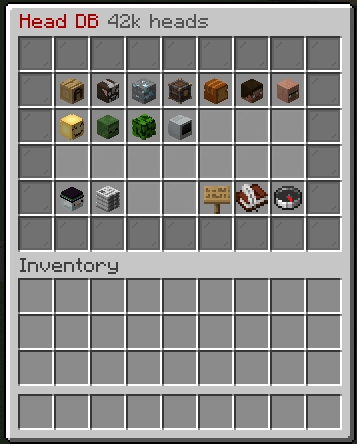
Worldedit
The classic! WorldEdit is an easy-to-use in-game map editor. Through a combination of commands and “brushes,” you can sculpt your world or simply perform numerous terraforming tasks. Common and very well known, here are some basic tutorials.
WorldEdit Video Tutorials

Long range map editing with VoxelSniper
VoxelSniper is a long-range map editing tool for Minecraft. Edit any block you can see using an arrow (for replacing) and gunpowder (for adding). It includes many useful brushes and tools, especially in Creative mode, such as entity and stencil (schematic) brushes.
Check out the official documentation below for all the features!
Voxelsniper is by far one of the most important creative plugins you should spend the time learning, as its tool set is exhaustive for creating terrain, having some very advanced brushes that dwarf world edit tools.
Note: The word “voxel” basically means a block in Minecraft; it’s like selecting a block.
Note: The best way to learn is to search for “VoxelSniper” on youtube, theres some getting started videos below to watch! Dont worry if the videos 10 years old, all the commnads are exactly the same today!
Note: VoxelSniper is available to Contributor & Staff Ranks Using VoxelSniper Commands.
Voxel Sniper Tool Kit
On Creative you can use /kit vs to get a copy of the two Voxel Sniper tools, Arrow & Gunpowder, this is much faster than searching for the items each time.
VoxelSniper Commands and Wiki
- Use
/guide vsin-game to pull up quick links to documentation and videos from any server! - Official Documentation with all commands and examples
- Legacy Piratemc.com Wiki from the origonal VoxelSniper wiki that vanished.
- Please feel free to update our wiki docs on VS from the above official documentation so we have a backup!
VoxelSniper Video Tutorials
Pirate Terraforming using height maps
You can create unique terrain quickly, by using the plugin GoBrush, this uses height maps to paint terrain that isn’t just a big sphere ball (Yes you, still using world edit to do this!)
Please watch this video on how to use /gb
GoBrush Video Tutorial
Pirate painting, Easy way to paint!
We have a plugin called GoPaint, that gives you some seriously high end abilities to paint inside Minecraft, absolutely amazing for making roads!
Watch this video to learn how to paint on PirateCraft creative
GoPaint Video Tutorial
Builder Utilities
Open the Builder utilities GUI menu with /bu or /butil
Plot Features
- Plot merging, your own plots or between friends
- Plot entry notifications / per plot time / weather / music etc with the flag system
- Mob spawning is restricted
- Plot rating, ranking, complexity analysis, and auto clearing calibration
- Plot schematic saving, loading and pasting as well as BO3 exporting
- Per player settings such as plot chat and entry notifications
- Command recommendation if you mistype something
- Plot commenting and inboxes
- Pistons and Sand/TNT cannons are properly restricted
- Per plot redstone settings + plot redstone disablers
- Fast async worldediting
- WorldEdit & VoxelSniper restricted to plots
- Four tiers of plot allowance: Owner, Helper, Trusted, Denied
- Plot naming (for teleportation)
Plot Limits Per Rank
- Deckhand 2 Plots
- Cadet 3 Plots
- Sailor 4 Plots
- Carpenter 5 Plots
- Gunner 6 Plots
- Boatswain 7 Plots
- Firstmate 8 Plots
- Quartermaster 9 Plots
- Lieutenant Donator Rank 12 Plots
- Captain Donator Rank 15 Plots
- Add-on Creative 50 Plots
- Add-on Creative 100 Plots
- Add-on Creative 150 Plots
Join in the community building!
If you are interested in building some community projects, Designing some items or entering some competitions follow us on Discord for announcements, and you can submit a staff application for builder for larger projects and you can keep an eye on the competitions forum!
